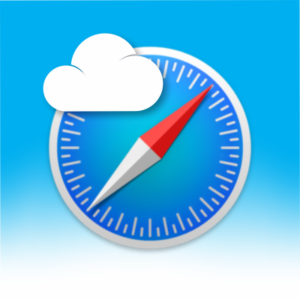Why doesn’t CVM notify me about new messages?
Usually when users aren’t getting notifications about new messages in Cloudveil Messenger it is one of two things. Either the app is set to be battery optimized or background data is turned off for the app. Please ensure that your CloudVeil Messenger app is updated to the latest version available in the Google Play store, then try these tips to fix this problem.
Battery optimization
While we like to conserve our batteries on our smartphones and portable devices some apps like Cloudveil Messenger need to run in the background to notify us about things like new messages. Here are some places to look for settings like this. These settings do vary by device and Android version.
- From the Home screen, navigate to Apps > Settings > Battery.
- Tap MORE or the Menu icon
 (upper-right) then tap Optimize battery usage.
(upper-right) then tap Optimize battery usage.
 If not available, navigate: Battery Usage > Menu icon
If not available, navigate: Battery Usage > Menu icon  > Optimize battery usage.
> Optimize battery usage. - Tap the Dropdown menu
 (at the top) then tap All apps.
(at the top) then tap All apps. - Find CloudVeil Messenger and turn off.
Android 9
- Go to Settings > Apps & Notifications > Special App Access > Battery Optimization.
- Tap Cloudveil Messenger and set it to Don’t optimize.
Android 8 (Samsung)
- Go to Settings > Apps and tap the menu in the corner and select Special Access > Optimize battery usage.
- Change Apps not optimized to All Apps and find Cloudveil Messenger.
- Turn the switch off by Cloudveil Messenger.
Background Data
Cloudveil Messenger needs background data permissions to get messages when you don’t have the app open on the screen. If it doesn’t have that access you may only receive your messages when you open the app. These settings may also vary by device but here is where they may be found on some devices.
Android 9
- Go to Settings > Apps & Notifications > Cloudveil Messenger > App Data Usage.
- Turn the Background data switch on to allow this app to use data when you don’t have it open.
Android 8 (Samsung)
- Go to Settings > Apps > Cloudveil Messenger > Mobile Data.
- Turn on the switch by Allow background data usage.