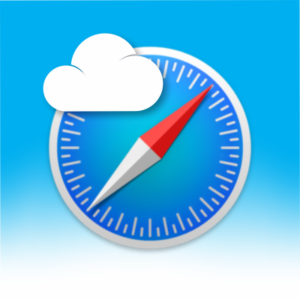Kindle Fire’s built-in Parental Controls
posted in: Tips and Tricks
0
How to enable Kindle Fire’s built-in Parental Controls
CloudVeil does not have any filtering products for the Kindle Fire at this time. However, the Kindle Fire can be locked down completely as shown in the following guide. This guide was created using the Kindle Fire 7.
Enable the Parental Controls Toggle.
- Open the Settings menu with the gear icon, and tap on Parental Controls. If you have not yet enabled Parental Controls, do so now by turning the toggle on. You will be required to set up a parental controls password.
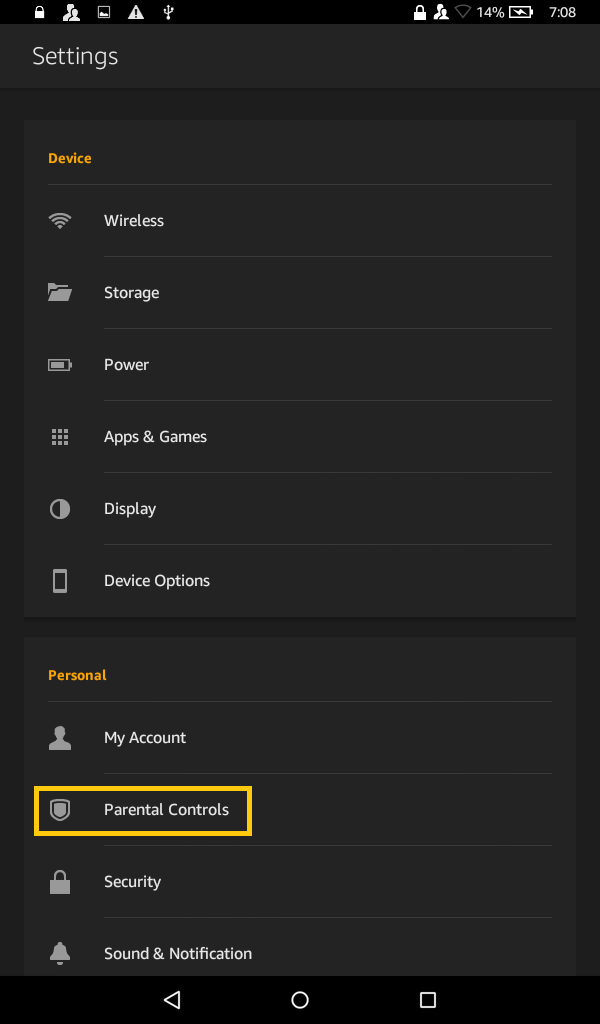
Choose Parental Control Settings.
- Amazon Content and apps should typically be set as per the following, particularly the web browser and Apps & Games.

- Under Password Protection, turn on the toggle beside Wi-Fi.
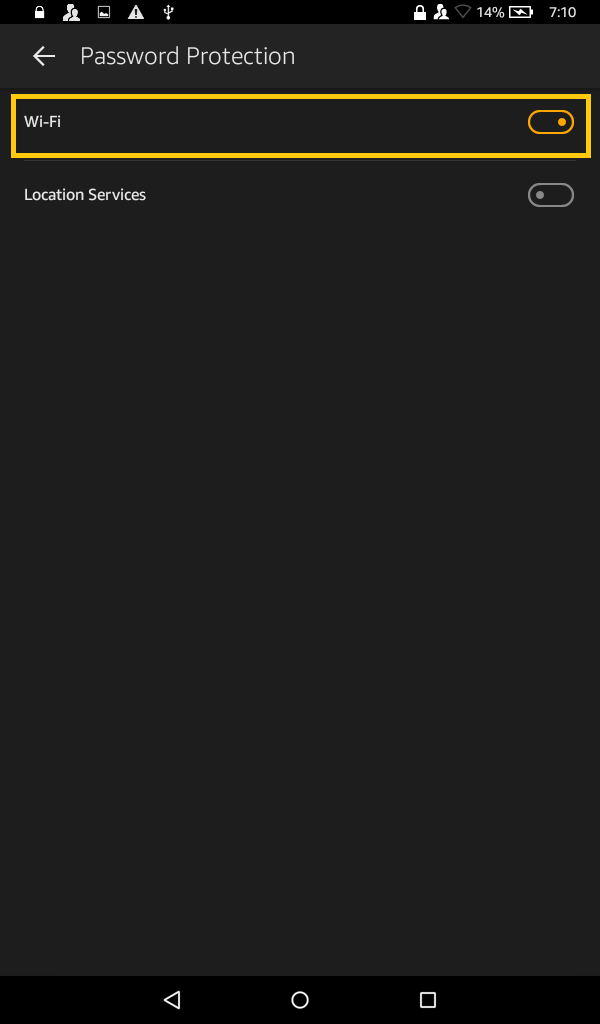
- Your settings should look like this:
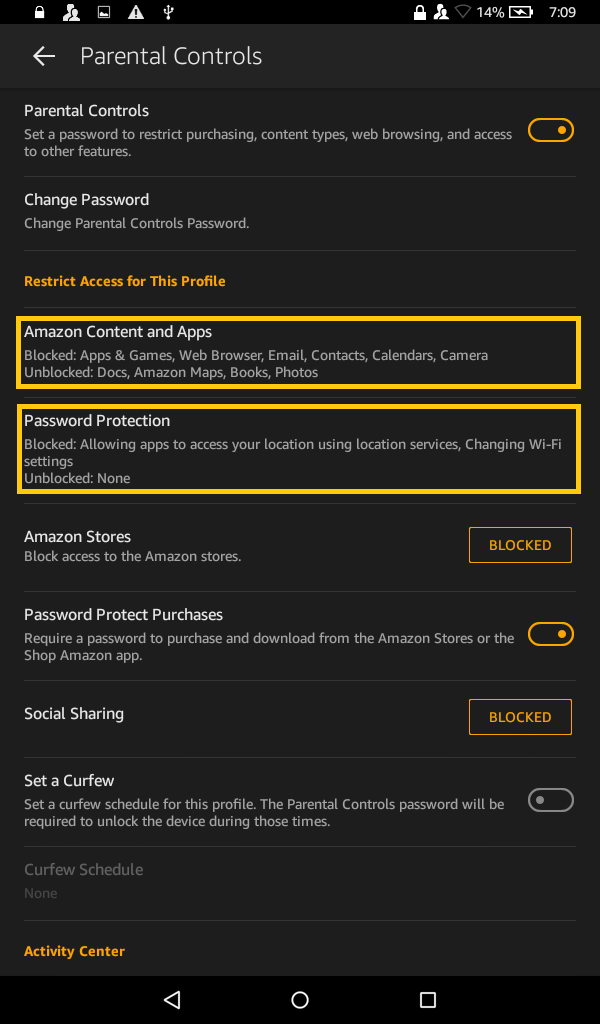
To keep the device secure, the WiFi should remain off unless needed for downloading books. Turning the WiFi on will require the parental controls password. While the WIFi is on, there is access to music etc even with parental controls enabled, but the builtin web browser will be disabled.