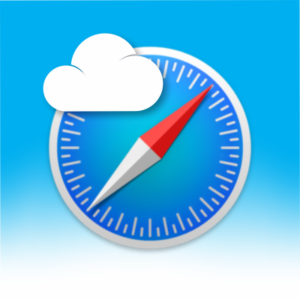CloudVeil Messenger - Tips for Extra Security
1. Make sure you have Two-Step Verification enabled.
– Click on Settings > Privacy and Security > Two-Step Verification and setup a password. Make certain you save this password in a safe place as it can’t be reset if you haven’t set up a verified a recovery email address with Telegram.
2. If you don’t have your phone setup with a lock screen, set up a passcode on CloudVeil Messenger.
– Click on Settings > Privacy and Security > Passcode & Touch ID and Turn Passcode On.
3. If sending sensitive personal information, use a Secret Chat.
– Create a new message (don’t select an existing one). Select New Secret Chat and add the contact. A Secret Chat will automatically delete the message for both you and the recipient after a predetermined amount of time. Note: The user would still have the ability to take a screenshot or recording of the message.
4. Clear Chats and Groups of unneeded sensitive messages.
– If you tap and hold on a message, it will give you the option to delete it. You can choose to delete it for others providing you are the sender, or you are an admin on the group.
– If you tap and hold on a message and then click More, you can select multiple items for deletion. You can choose to delete them for others providing you are the sender, or you are an admin on the group.
– On Android, you have the option to Clear History. Note: This only deletes messages on your phone.
5. Check to make sure no one is signed into your account.
– Go to Settings > Privacy and Security > Active Sessions. Close any sessions that you don’t recognize to force them to sign out.
6. A Group Chat is only as secure as the weakest device/user.
– Make sure all members of a group requiring high security maintain that security with their devices and usage habits.